We recently upgrade our environment from SharePoint 2010 to SharePoint 2013. As part of the upgrade we created a new search service application, performed database attach upgrades for our content and then ran the appropriate crawls.
Along the way, we encountered an issue where search results were not being returned. Just a correlation ID, and a “Web part could not be displayed” error. Curiously, there did not appear to be anything wrong with the Search Service Application, or the Web Application.
Thinking the issue could have been some sort of SharePoint bug, we attempted to upgrade our environment to SP1. All the front end servers upgraded fine, but the server hosting Central Admin and the Search Service Application failed at step 8.
It turns out the solution was to re-provision the Search Service Application, and then clear the SharePoint Configuration Cache.
$ssa = Get-SPEnterpriseSearchServiceApplication "Search Service Application" $ssa.Status = "Disabled" $ssa.Update() $ssa.Provision()
- Stop the “SharePoint Administration” and “SharePoint Timer Service”

- Browse to %SystemDrive%\ProgramData\Microsoft\SharePoint\Config\<GUID>
- Select every file *EXCEPT* Cache.ini
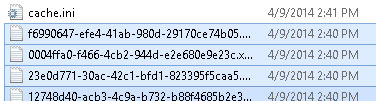
- Delete the all XML configuration files
- Open Cache.ini. Delete all the contents of the file, and type 1
- (This will cause the configuration cache to rebuild itself.)
- Start the “SharePoint Timer Service” and “SharePoint Administration” service.
Try searching for content on your site. It may take a minute as the cache will need to rebuild.
If all goes well you should see results. You should also be able to run the SharePoint Configuration Wizard successfully now.
